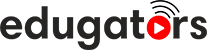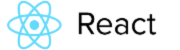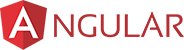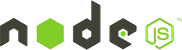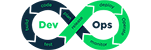Adobe Photoshop Upcoming Batch - Date and Time
Get customized Adobe Photoshop course according to your requirement
Enquire for Customization
Get CustomizedAdobe Photoshop Overview
Adobe Photoshop Course Description
Photoshop, since its inception has been a favorite tool for Graphic designers and Photographers. The strong image editing tool and the creative palette of filters and effects has made software a ‘go-to’ tool for professional artist across the globe.
Adobe Photoshop is the industry-standard image editing software, and is used worldwide by photographers and graphic designers to perfect their digital images. If you work in the graphics field, learning Adobe Photoshop is a prerequisite. With Edugators Adobe Photoshop Course, you can learn the skills to become a Photoshop expert.
This course will let you know why creative world of print industry runs on Photoshop. From banners to excellent covers of books & magazines, remarkable logos to eye-getting symbols, Photoshop keeps the imaginative world moving for print media professionals also know as graphic designers.
Who should go for this training?
Image editors
Photographers
Graphic Designer
Individuals who want to upgrade their skill set can join this course.
Requirements
Computer or laptop or Smartphone with Highspeed Internet Connection
Windows 8,Windows 10,Windows 8.1,Windows 7
Intel® or AMD processor with 64-bit support*; 2 GHz or faster processor
2 GB or more of RAM (8 GB recommended)
No previous knowledge of Photoshop required.
Adobe Photoshop Course Syllabus
- Starting to work in Adobe Photoshop
- Using the tools
- Sampling a color
- Tool properties
- Undo actions in Photoshop
- Panel locations
- Finding resources for using Photoshop
- Retouching
- Resolution and lmage size
- Opening a file
- Cropping the image in Photoshop
- Adjusting the color
- Spot Healing Brush tool
- Applying a content-aware patch
- Repairing areas with the Clone Stamp tool
- Using selection tools
- Getting started
- Moving a selected area
- Manipulating selections
- Rotating a selection
- Selecting with the Magnetic Lasso tool
- Selecting from a center point
- Resizing and copying a selection
- Cropping an image
- Question-Answer Session
- About layers
- Using the Layers panel
- Rearranging layers
- Gradient Apply
- layer style
- Adding an adjustment layer
- Updating layer effects
- Adding a border
- Flattening and saving files
- Question-Answer Session
- Getting started
- Improving a snapshot
- Adjusting facial features with Liquify
- Blurring a background
- Correcting image distortion
- Extending depth of field
- Moving objects with the Content-Aware Move tool
- Adjusting perspective in an image
- Working with masks and channels
- Using Select and Mask
- Creating a quick mask
- Manipulating an image
- Using an alpha channel
- Question-Answer Session
- About type
- Creating a clipping mask from type
- Creating type on a path
- Warping point type
- Designing paragraphs of type
- Adding a rounded rectangle
- Adding vertical text
- Question-Answer Session
- About bitmap images and vector graphics
- About paths and the Pen tool
- Drawing with the Pen tool
- Working with defined custom shapes
- Importing a Smart Object
- Adding color and depth to a shape using layer styles
- Question-Answer Session
- Arranging layers
- Using Smart Filters
- Painting a layer
- Adding a background
- Using the History panel to undo edits
- Upscaling a low-resolution image
- Question-Answer Session
- About the Timeline panel
- Creating a new video project
- Animating text with keyframes
- Creating effects
- Adding transitions
- Adding audio
- Muting unwanted audio
- Rendering video
- Using layer groups to create button graphics
- Automating a multistep task
- Designing with artboards
- Preparing files for printing
- Performing a “zoom test”
- Adjusting an image
- Converting an image to CMYK
- About color management
- Specifying color-management settings
- Saving the image as a CMYK EPS file
- Printing a CMYK image
- Question-Answer Session
Need To Train Your Corporate Team ?
Customized Corporate Training Programs and Developing Skills For Project Success.
Get Newsletter
Subscibe to our newsletter and we will notify you about the newest updates on Edugators