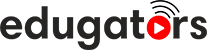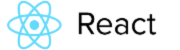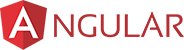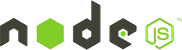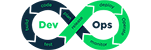Graphics Designing Upcoming Batch - Date and Time
Get customized Graphics Designing course according to your requirement
Enquire for Customization
Get CustomizedGraphics Designing Overview
Graphics Designing Course Description
Graphic design is the process of visual communication and problem-solving through the use of typography, photography, and illustration. The field is considered a subset of visual communication and communication design, but sometimes the term "graphic design" is used synonymously.
Graphic designers create and combine symbols, images and text to form visual representations of ideas and messages. They use typography, visual arts, and page layout techniques to create visual compositions. Common uses of graphic design include corporate design (logos and branding), editorial design (magazines, newspapers and books), wayfinding or environmental design, advertising, web design, communication design, product packaging, and signage etc.
Graphic design is art with a purpose. It covers creative and systematic plan to solve a problem or achieve certain objectives, with the use of images, symbols or even words. It is visual communication. In graphic designing course we'll cover Photoshop Training, Illustrator Training, CorelDraw Training, Indesign Training with real-time graphic projects.
Career Opportunities
Edugators Graphic Designing Course is well-suited for: Layout Artist, Cover Designer, Poster Desiner, Packaging Designer, Creative Graphic Professional, Logo Designer, Texture Artist, Pattern Designer for Textile etc.
Requirements
Computer or laptop or Smartphone with Highspeed Internet Connection
Microsoft Windows 7* (64-bit) with Service Pack 1 or Windows 10** (64-bit)
Multicore Intel processor (with 64-bit support) or AMD Athlon 64 processor
8 GB of RAM (16 GB recommended)
No previous knowledge of Graphic is required. However, Familiarity with Internet searches and basic computing skills is beneficial.
Graphics Designing Course Syllabus
Introduction to Graphic Designing
- Graphics & Illustrations
- Color schemes, packaging
- Visual communication
- Laws Of Design
- Different Softwares
Module 1 - Adobe Photoshop
- Starting to work in Adobe Photoshop
- Using the tools
- Sampling a color
- Tool properties
- Undo actions in Photoshop
- Panel locations
- Finding resources for using Photoshop
- Retouching
- Resolution and lmage size
- Opening a file
- Cropping the image in Photoshop
- Adjusting the color
- Spot Healing Brush tool
- Applying a content-aware patch
- Repairing areas with the Clone Stamp tool
- Using selection tools
- Getting started
- Moving a selected area
- Manipulating selections
- Rotating a selection
- Selecting with the Magnetic Lasso tool
- Selecting from a center point
- Resizing and copying a selection
- Cropping an image
- Question-Answer Session
- About layers
- Using the Layers panel
- Rearranging layers
- Gradient Apply
- layer style
- Adding an adjustment layer
- Updating layer effects
- Adding a border
- Flattening and saving files
- Question-Answer Session
- Getting started
- Improving a snapshot
- Adjusting facial features with Liquify
- Blurring a background
- Correcting image distortion
- Extending depth of field
- Moving objects with the Content-Aware Move tool
- Adjusting perspective in an image
- Working with masks and channels
- Using Select and Mask
- Creating a quick mask
- Manipulating an image
- Using an alpha channel
- Question-Answer Session
- About type
- Creating a clipping mask from type
- Creating type on a path
- Warping point type
- Designing paragraphs of type
- Adding a rounded rectangle
- Adding vertical text
- Question-Answer Session
- About bitmap images and vector graphics
- About paths and the Pen tool
- Drawing with the Pen tool
- Working with defined custom shapes
- Importing a Smart Object
- Adding color and depth to a shape using layer styles
- Question-Answer Session
- Arranging layers
- Using Smart Filters
- Painting a layer
- Adding a background
- Using the History panel to undo edits
- Upscaling a low-resolution image
- Question-Answer Session
- About the Timeline panel
- Creating a new video project
- Animating text with keyframes
- Creating effects
- Adding transitions
- Adding audio
- Muting unwanted audio
- Rendering video
- Using layer groups to create button graphics
- Automating a multistep task
- Designing with artboards
- Preparing files for printing
- Performing a “zoom test”
- Adjusting an image
- Converting an image to CMYK
- About color management
- Specifying color-management settings
- Saving the image as a CMYK EPS file
- Printing a CMYK image
- Question-Answer Session
Module 2 - CorelDraw
- Exploring the User Interface
- Working with Basic Geometric Figures
- Undoing & Redoing of Actions
- Working with Page Layout
- Drawing curves using lines
- Drawing curves using lines
- Working with Brush Strokes
- Modifying Basic shapes
- Exploring Grid & Guidelines
- Performing advanced operations with line objects
- Handling Objects in CorelDraw
- Creating an outline around an object
- Positioning Objects
- Aligning & Distributing Objects
- Sizing & Scaling Objects
- Creating Graphical Special Effects
- Question-Answer Session
- Creating a Custom Color Palette
- Editing a Custom Color Palette
- Adding a table
- Inserting and deleting Table rows & columns
- Formatting Table
- Creating Different types of text
- Changing the Appearance of Text
- Finding & Replacing text
- Applying Effects to Text
- Fitting text to an object’s Path
- Question-Answer Session
- Creating a layer
- Changing layer properties
- Moving objects between layers
- Deleting a layer
- Understanding the image types
- Working with Bitmap & Vector
- Images Importing a Bitmap
- Modifying a Bitmap
- Tracing Bitmaps
- Question-Answer Session
Module 3 - Adobe Illustrator
- Overview of Adobe Illustrator
- Why Adobe Illustrator?
- Opening a file
- Exploring the workspace
- Getting to know the Tools
- Using Control panel
- Saving your workspace
- Change the artwork
- Using the Artboards panel
- Selecting objects
- Using the Selection, Direct Selection tool
- Creating selections with a marquee
- Hiding and locking objects
- Selecting similar objects
- Selecting in Outline mode
- Aligning objects
- Aligning objects to each other
- Aligning to a key object
- Aligning anchor points
- Distributing objects
- Aligning to the artboard
- Working with groups
- Grouping items
- Editing a group in Isolation mode
- Creating a nested group
- Exploring object arrangement
- Arranging objects
- Selecting objects behind
- Question-Answer Session
- Creating a new document
- Working with basic shapes
- Creating and editing rectangles, ellipse, circle, polygon
- Rounding corners
- Changing stroke width and alignment
- Drawing lines, star
- Creating a
- Working with the Shaper tool
- Combining shapes
- Using the Draw Inside mode
- Using Image Trace
- Question-Answer Session
- Editing paths and shapes
- Cutting with the Scissors tool
- Joining paths
- Cutting with the Knife tool
- Using the Eraser tool
- Combining shapes
- Shape Builder tool
- Working with Pathfinder panel
- Creating a compound path
- Using the Width tool
- Outlining strokes
- Finishing up the illustration
- Starting the lesson
- Working with artboards
- Adding artboards
- Editing artboards
- Renaming artboards
- Reordering artboards
- Working with rulers and guides
- Creating guides
- Editing the ruler origin
- Transforming content
- Positioning artwork using the Transform panel
- Positioning artwork using Smart Guides
- Scaling objects
- Reflecting objects
- Rotating objects
- Distorting objects with effects
- Shearing objects
- Transforming with the Free Transform tool
- Creating a PDF
- An intro to drawing with the Pen tool
- Selecting paths
- Drawing straight lines with the Pen tool
- Introducing curved paths
- Drawing a curve with the Pen tool
- Drawing a series of curves with the Pen tool
- Converting smooth points to corner points
- Combining curves and straight lines
- Creating artwork with the Pen tool
- Drawing a coffee cup
- Drawing with the Curvature tool
- Editing curves
- Reflecting the spoon shape
- Rounding corner points
- Editing paths and points
- Deleting and adding anchor points
- Converting between smooth points and corner points
- Anchor Point tool
- Create Dashed line
- Adding arrowheads to a path
- Working with the Pencil tool
- Drawing freeform paths with the Pencil tool
- Drawing straight segments with the Pencil tool
- Joining with the Join tool
- Question-Answer Session
- Exploring color modes
- Working with color
- Applying an existing color
- Creating a custom color using the Color panel
- Saving a color as a swatch
- Creating a copy of a swatch
- Editing a swatch
- Creating and editing a global swatch
- Using the Color Picker to create color
- Using Illustrator swatch libraries
- Adding a spot color
- Creating and saving a tint of a color
- Converting colors
- Copying appearance attributes
- Creating a color group
- Creative inspiration with the Color Guide panel
- Editing a color group in the Edit Colors dialog box
- Editing colors in artwork
- Assigning colors to your artwork
- Working with Live Paint
- Creating a Live Paint group
- Painting with the Live Paint Bucket tool
- Modifying a Live Paint group
- Question-Answer Session
- Adding type to the poster
- Adding text at a point
- Adding area type
- Working with Auto Sizing
- Converting between area and point type
- Importing a plain-text file
- Threading text
- Formatting type
- Changing font family and font style
- Fixing missing fonts
- Changing font size
- Changing font color
- Changing additional character formatting
- Working with Glyphs
- Changing paragraph formatting
- Modifying text with the Touch Type tool
- Resizing and reshaping type objects
- Creating columns of text
- Creating and applying text styles
- Creating and applying a paragraph style
- Editing a paragraph style
- Creating and applying a character style
- Editing a character style
- Sampling text formatting
- Wrapping text
- Reshaping text with a preset envelope warp
- Editing the envelope warp
- Working with type on a path
- Creating type on a path
- Creating type on a closed path
- Creating text outlines
- Understanding layers
- Creating layers and sublayers
- Creating new layers
- Creating sublayers
- Editing layers and objects
- Locating layers
- Moving content between layers
- Viewing layers
- Reordering layers
- Collecting into a new layer
- Duplicating layer content
- Pasting layers
- Changing layer order
- Applying appearance attributes to layers
- Creating a clipping mask
- Working with gradients
- Applying a linear gradient to a fill
- Editing/Saving a gradient
- Adjusting a linear gradient fill
- Applying a linear gradient to a stroke
- Editing a gradient on a stroke
- Applying a radial gradient to artwork
- Editing the colors in the radial gradient
- Adjusting the radial gradient
- Applying gradients to multiple objects
- Adding transparency to gradients
- Working with blended objects
- Creating a blend with specified steps
- Modifying a blend
- Creating and editing a smooth color blend
- Painting with patterns
- Applying an existing pattern
- Creating your own pattern
- Applying your pattern
- Editing your pattern
- Question-Answer Session
- Working with brushes
- Using Calligraphic brushes
- Applying a Calligraphic brush to artwork
- Drawing with the Paintbrush tool
- Editing paths with the Paintbrush tool
- Editing a brush
- Removing a brush stroke
- Using Art brushes
- Applying an existing Art brush
- Creating an Art brush
- Editing an Art brush
- Using Bristle brushes
- Changing Bristle brush options
- Painting with a Bristle brush
- Using Pattern brushes .
- Creating a Pattern brush
- Applying a Pattern brush
- Editing the Pattern brush
- Working with the Blob Brush tool
- Drawing with the Blob Brush tool
- Merging paths with the Blob Brush tool
- Editing with the Eraser tool
- Question-Answer Session
- Using the Appearance panel
- Editing appearance attributes
- Stroke and fill to artwork
- Stroke and fill to text
- Reordering appearance attributes
- Applying an effect
- Editing an effect
- Styling text with a Warp effect
- Editing text with a Warp effect
- Offset Path effect
- Photoshop Effect
- Working with 3D effects
- Using graphic styles
- Graphic style
- Creating and applying a graphic style
- Graphic style to a layer
- Scaling strokes and effects
- Question-Answer Session
- Working with symbols
- Using existing Illustrator symbol libraries
- Editing a symbol
- Working with dynamic symbols
- Creating, Duplicating,Replacing symbol
- Breaking a link to a symbol
- Working with Creative Cloud Libraries
- Adding assets to CC Libraries
- Using Library assets
- Updating a Library asset
- Working with the perspective grid
- Using a preset grid
- Adjusting the perspective grid
- Drawing artwork in perspective
- Selecting and transforming objects in perspective
- Moving planes and objects together
- Drawing artwork with no active grid
- Adding and editing text in perspective
- Moving objects in a perpendicular direction
- Moving a plane to match an object
- Bringing content into perspective
- Editing symbols in perspective
- Releasing objects with perspective
- Finishing up
- Question-Answer Session
- Combining artwork
- Placing image files
- Placing an image
- Scaling a placed image
- Placing a Photoshop image with Show Import Options
- Placing multiple images
- Applying color edits to an image
- Masking images
- Applying a simple mask to an image
- Editing a clipping path
- Masking an object with text
- Creating an opacity mask
- Editing an opacity mask
- Sampling colors in placed images
- Working with image links
- Finding link information
- Embedding and unembedding images
- Replacing a linked image
- Packaging a file
- Creating Pixel-Perfect Drawings
- Aligning new artwork to the pixel grid
- Aligning existing artwork to the pixel grid
- Exporting artboards and assets
- Exporting artboards
- Exporting individual assets
- Question-Answer Session
Module 4 - Adobe InDesign
- Adobe InDesign Introduction
- Workspace in InDesign
- Creating New Documents
- Images Linking
- Scaling and Rotaining Image
- Places multiple images and grouping
- Placing images in Grid Information
- Reparing and replacing image links
- Adding Corner Effects to your frames
- Applying Effects to Images
- Swatches Introduction
- Apply Swtaches to Frames
- Adding and Deleting Images
- Creating Basic Text Frames
- Applying Colour to text and Text Frames
- Applying a Baseline Grid
- Basic Text and Paragraph Formattig
- Text Wrap
- Gradient Feather Tool
- Library in Indesign
- Setting Tabs
- Master Pages
- Duplicating master pages
- Page Numbering
- Character styles
- Compound paths
- Clipping paths
- Text on a Path
- Advanced Effects
- Pathfinder
- Pen Tool
- Pre Flight Checks
- Packaging
- Creation a PDF in InDesign
- Question-Answer Session
Need To Train Your Corporate Team ?
Customized Corporate Training Programs and Developing Skills For Project Success.
Get Newsletter
Subscibe to our newsletter and we will notify you about the newest updates on Edugators